Microsoft Office for iPad Step by Step (Ida Schander's Library) by Joan Lambert
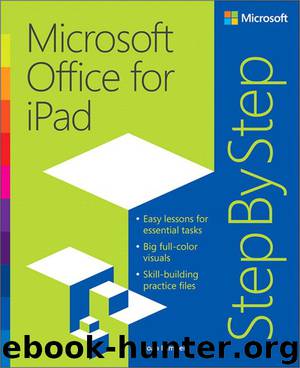
Author:Joan Lambert
Language: eng
Format: epub
Publisher: Microsoft Press
Published: 2015-09-01T04:00:00+00:00
* * *
Important
In Excel for iPad, freezing rows prevents the frozen rows from scrolling, so if you want to have multiple rows visible when scrolling, ensure that they are exposed before you freeze the rows.
* * *
2. Select the first cell that you want to scroll (this cell will not be frozen).
3. On the View tab, tap Freeze Panes. Then on the Freeze Panes menu, tap Freeze Panes.
To freeze the first visible column
1. Position the worksheet so that the one column you want to freeze as you scroll horizontally is the first column in the window.
2. On the View tab, tap Freeze Panes. Then on the Freeze Panes menu, tap Freeze First Column.
To freeze the first visible row
1. Position the worksheet so that the one row you want to freeze as you scroll vertically is the first row in the window.
2. On the View tab, tap Freeze Panes. Then on the Freeze Panes menu, tap Freeze Top Row.
To unfreeze panes
1. On the View tab, tap Freeze Panes.
2. On the Freeze Panes menu, tap the current selection, and then tap a blank area of the ribbon to close the menu.
Download
This site does not store any files on its server. We only index and link to content provided by other sites. Please contact the content providers to delete copyright contents if any and email us, we'll remove relevant links or contents immediately.
Sass and Compass in Action by Wynn Netherland Nathan Weizenbaum Chris Eppstein Brandon Mathis(13293)
Implementing Enterprise Observability for Success by Manisha Agrawal and Karun Krishnannair(8233)
Supercharging Productivity with Trello by Brittany Joiner(7482)
Mastering Tableau 2023 - Fourth Edition by Marleen Meier(7231)
Inkscape by Example by István Szép(7124)
Visualize Complex Processes with Microsoft Visio by David J Parker & Šenaj Lelić(6804)
Build Stunning Real-time VFX with Unreal Engine 5 by Hrishikesh Andurlekar(5830)
Design Made Easy with Inkscape by Christopher Rogers(5088)
Customizing Microsoft Teams by Gopi Kondameda(4636)
Business Intelligence Career Master Plan by Eduardo Chavez & Danny Moncada(4590)
Extending Microsoft Power Apps with Power Apps Component Framework by Danish Naglekar(4230)
Salesforce Platform Enterprise Architecture - Fourth Edition by Andrew Fawcett(4113)
Pandas Cookbook by Theodore Petrou(4088)
Linux Device Driver Development Cookbook by Rodolfo Giometti(4052)
The Tableau Workshop by Sumit Gupta Sylvester Pinto Shweta Sankhe-Savale JC Gillet and Kenneth Michael Cherven(3891)
Exploring Microsoft Excel's Hidden Treasures by David Ringstrom(3392)
TCP IP by Todd Lammle(3158)
Applied Predictive Modeling by Max Kuhn & Kjell Johnson(3043)
Drawing Shortcuts: Developing Quick Drawing Skills Using Today's Technology by Leggitt Jim(3040)
